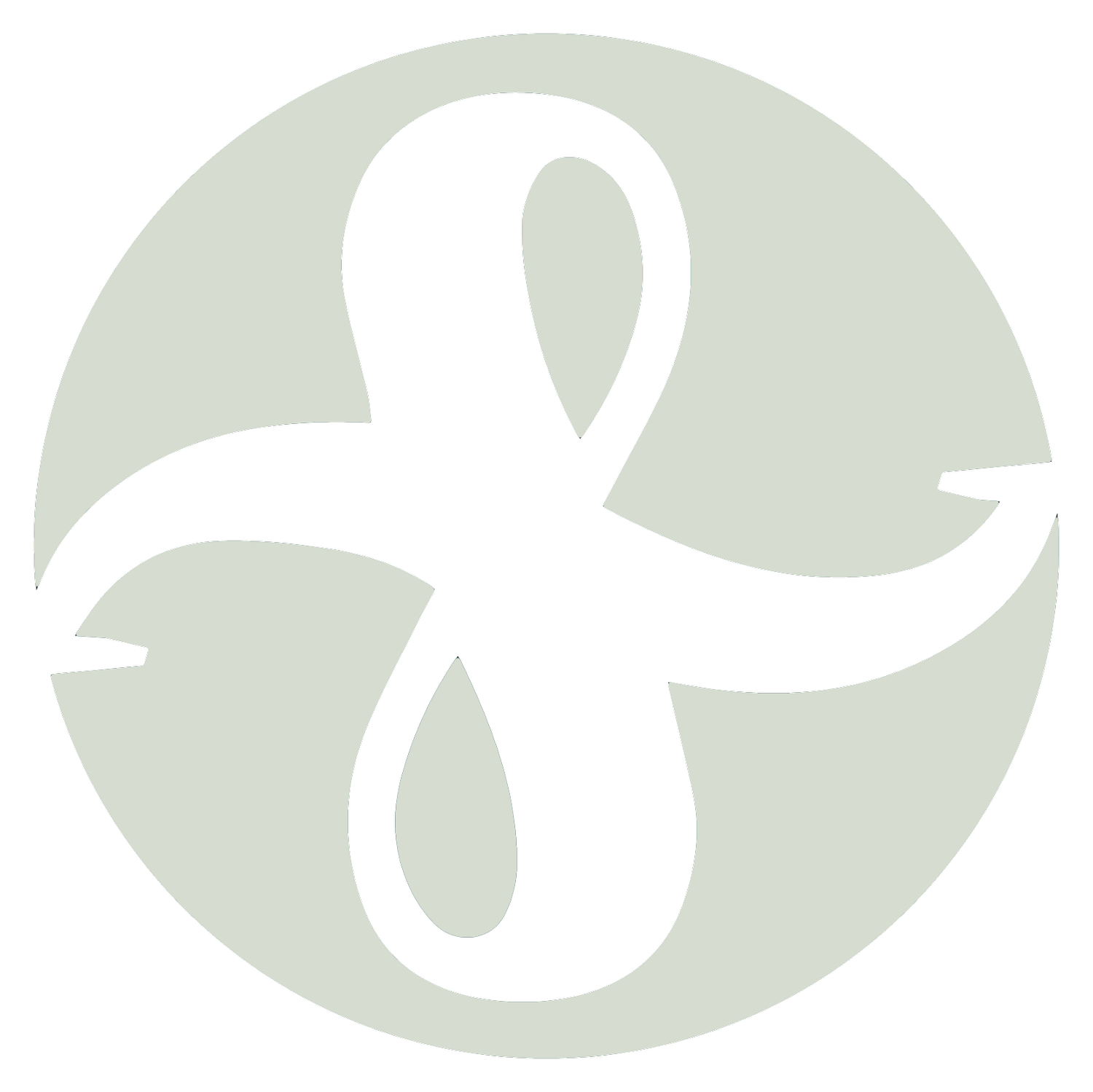Elements of Your Colophon: Colors, Fonts, and Logo
Caveats
I’m a high school journalism student and former engineer. Much of what’s presented here I’ve picked up here and there and may NOT reflect conversations you have had or will have with marketing or design professionals.
Do what works for you. All I’m presenting here is my way and some things I’ve heard and dismissed along the way.
What is a Colophon and why create one?
Colophon: an inscription at the end of a book or manuscript usually with facts about its production via Merriam-Webster
For me the colophon describes the colors, fonts, and icons I use for as much of my content creation for my business as possible.
Includes social media, homework, and business documents (like policies and procedures.)
It’s the constant visual aspects of your style guide.
I created one because I didn’t want to have to really fuss with all the elements of design every time I created something new.
By being consistent in these elements of style
your message becomes recognizable
you create safety for potential clients by letting them know what to expect in one section of you your interaction with them.
Color
choose 2-5 colors that you’ll work with consistently.
SS has five
a dark green
two mid-saturation colors - a blue and a green
two low saturation (bright) colors - blue and lace
ideal 1-2 primary logo colors with accents
There are a number of color palette generators online, the ones I used were
Adobe CC https://color.adobe.com/create/color-wheel/
started here
pulls colors out of photos
futzed around with color wheel tool to find complementary tones
Coolors https://coolors.co/
finalized my palette here
using the starting colors from Adobe I shifted the shades up and down
moved the colors around so I could make sure they all worked well together
checked the what things looked like in the glasses view
paid for one month subscription to make sure I met the vision accessibility requirements. Or at least came close.
Choose colors you like!
Check out those colors in large swaths and as small accent bits on other colors. Know where you want to or don’t want to use it. Document it if you’re going to forget.
Example: I don’t like the light blue in my color pallet as a large swath of color. It works great as text/accents. In general, I don’t use it as a main color because it’s too bright for my taste.
Decide how you’re goin g to use them.
It’s like a capsule wardrobe, you can totally mix and match.
Though, for something like instagram, I make guidelines.
Remember, you can change the colors and how you use them! You’re not married to them forever.
Fonts
General recommendations
Pick one font and use it everywhere - website, social media posts, and hard copy documentation.
Change size, boldness, and italicizing to create visual diversity within a document. (I.e. make your headers stand out)
Most people find reading San-Serif fonts (those fonts without extra leaders and bits) much easier - especially online.
Note: I don’t follow this recommendation because I’m not a huge fan of san-serif fonts. I do this by choosing two fonts that a professional confirmed for me work really well together - Merriweather and Merriweather Sans.
If you’ve chose you’re web services provider, start with the list of fonts they support natively.
To find fonts:
To install fonts into your computer so they’re available on you’re computer
If your sending DOCX files with special fonts in them, you can often embed the font in to the file, see directions https://support.microsoft.com/en-us/topic/how-to-embed-a-truetype-font-in-a-document-883f5212-0c1a-28df-8bb1-21273fa67e7e
Logos
Logos work best when the look good both BIG and small.
tends to work best with thicker lines
less fussy the better
Brainstorming what it might look like
what words/images come to mind when you think about what your business does?
do some of those words already have images/symbols already associated with them that speak to you?
do you want to just use the letters?
can you combine the letters in an interesting way to get a shape that’s your own?
you’re font choice from above can help with this
add individual letters to a program that allows you to adjust/layer images (Canva, PowerPoint, etc.)
Play around - mirror, rotate, stretch, squeeze, and stack
Work in black and white → find something you like → then add color.
If you’re going to be sending things out for printing on things like pens and shirts, you’ll need a scalable vector file (this is why I hired a professional).
Bonus: Using Colophon Information with the Pro Version of Canva
Brand
saves logos, colors, and fonts
makes them available to you when you create new things
allows you to create templates
I have IG templates for a bunch of different types of IG posts
I create and schedule the IG posts and then use the tools in the content planner to make a FB business post
Content Planner
allows sharing to
IG Business
IG Personal
Facebook Page
Facebook Group
Facebook Story
Twitter
TikTok
Pinterest
Linkedin Profile
Linkedin Page
Tumblr
allows you to schedule posts ahead of time - image and commentary
you can move scheduled posts between days
you can copy and resize posts from here to different formats - this reduces the amount of extra work